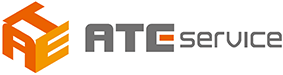XStream SIF creation tool
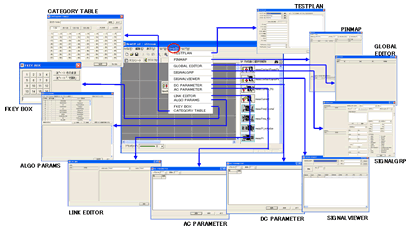
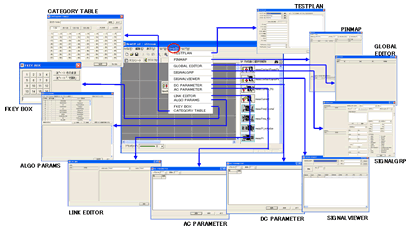
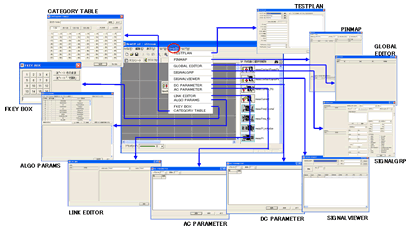
The xStream operation screen has two screen configurations.

XStream is "TESTPLAN", "PINMAP", "GLOBAL EDITOR", "SIGNAL GRP", "SIGNALVIEWER", "DC PARAMETER", "AC PARAMETER", "LINK EDITOR", "ALGO PARAMS", "FKEY BOX", " CATEGORY TABLE ", and it starts from [Tool] of the menu. Edit the specifications of the test program in each editor.

 Edit test plan information such as device name and lot name. Switch the test plan name, test flow name, pin map name, and specify the Pre / Post Process file. In addition, comments written in the comment field are commented out on the TDL generated using Siteseer.
Edit test plan information such as device name and lot name. Switch the test plan name, test flow name, pin map name, and specify the Pre / Post Process file. In addition, comments written in the comment field are commented out on the TDL generated using Siteseer.
 Edit the pin map. You can also select the pin map name, DUT number, station number, channel number, specify the DUT pin name and tester / channel number, and comment on each pin. We also define pin list and power supply.
Edit the pin map. You can also select the pin map name, DUT number, station number, channel number, specify the DUT pin name and tester / channel number, and comment on each pin. We also define pin list and power supply.
 Add / delete signal groups. Register / edit SIGNALGRP, register SIGNAL, specify DPIN / PINLIST for SIGNAL, select attributes. In addition, it is also possible to set specs necessary for level and timing.
Add / delete signal groups. Register / edit SIGNALGRP, register SIGNAL, specify DPIN / PINLIST for SIGNAL, select attributes. In addition, it is also possible to set specs necessary for level and timing.
 Edit global variables. Enter type selection, variable name, size, value. Each variable is handled as an array if you specify 2 or more in size.
Edit global variables. Enter type selection, variable name, size, value. Each variable is handled as an array if you specify 2 or more in size.
 Edit the DC system parameters Select the type from the list and enter the variable name and parameter setting value. Of course, variable names and number of parameters can be freely increased or decreased.
Edit the DC system parameters Select the type from the list and enter the variable name and parameter setting value. Of course, variable names and number of parameters can be freely increased or decreased.
 Edit the parameters of the AC system As with DC PARAMETER, enter the type, variable name, parameter setting. You can easily increase or decrease the variable name and number of parameters.
Edit the parameters of the AC system As with DC PARAMETER, enter the type, variable name, parameter setting. You can easily increase or decrease the variable name and number of parameters.
 Define a LINK object for performing various settings related to the operation of PDS (ProgrammableDataSelector) or DCAP (DigitalCAPtureMemory). You can define the PDS resource assignment by selecting LINK object name input, PDS operation mode, operation mode.
Define a LINK object for performing various settings related to the operation of PDS (ProgrammableDataSelector) or DCAP (DigitalCAPtureMemory). You can define the PDS resource assignment by selecting LINK object name input, PDS operation mode, operation mode.
 Edit the signal group. Just by selecting SIGNALGRP, DC PARAMETER, AC PARAMETER from the list, each signal information is displayed as a list. Moreover, it can easily copy to Excel etc by copy & paste.
Edit the signal group. Just by selecting SIGNALGRP, DC PARAMETER, AC PARAMETER from the list, each signal information is displayed as a list. Moreover, it can easily copy to Excel etc by copy & paste.
 Edit the parameters in the algorithm. You can change values collectively for specific parameters used in each algorithm. Select the type and algorithm and set the value for the parameter you want to change.
Edit the parameters in the algorithm. You can change values collectively for specific parameters used in each algorithm. Select the type and algorithm and set the value for the parameter you want to change.
 Corresponds the category number and category code. You can read, edit and save category files so it is convenient for creating category tables.
Corresponds the category number and category code. You can read, edit and save category files so it is convenient for creating category tables.
 This tool generates FKEY (Function Key) in hexadecimal. Select an arbitrary number and copy the displayed value to the clipboard. This is useful when you want to know the hexadecimal value of FKEY when generating a test program.
This tool generates FKEY (Function Key) in hexadecimal. Select an arbitrary number and copy the displayed value to the clipboard. This is useful when you want to know the hexadecimal value of FKEY when generating a test program.